Gmail: How to change name in Gmail account on Android mobile phone, iPhone, and laptop/ PC
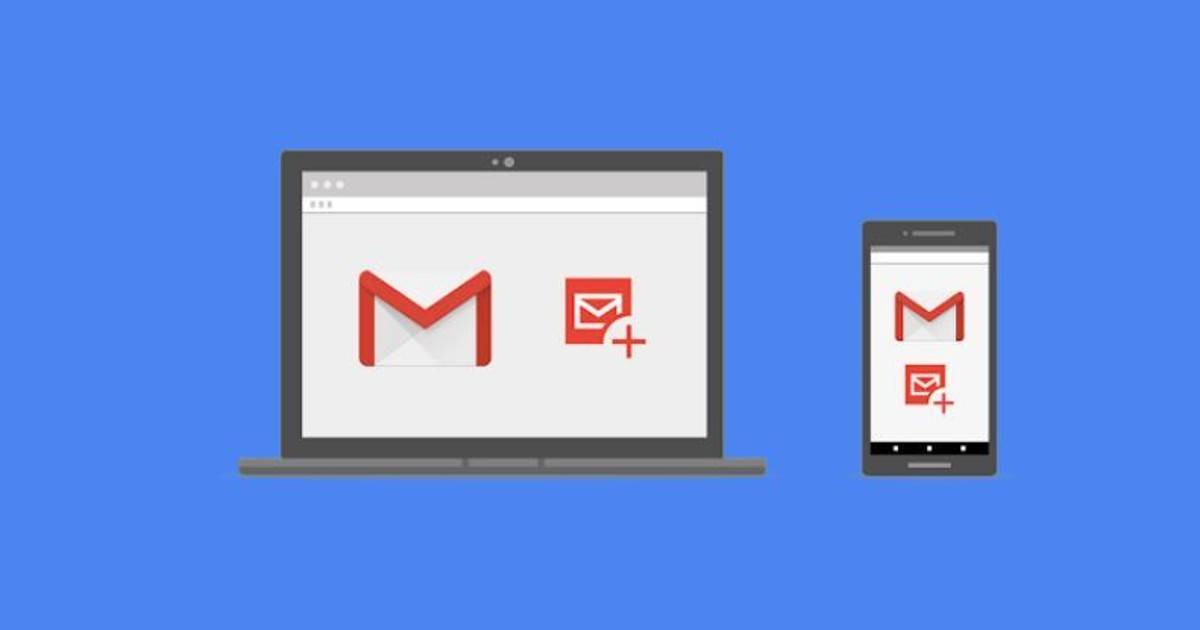
Communicating through emails is the norm in the professional world. Whenever we send or receive an email, your name is the first thing that is displayed. Even if you are just entering the professional world and are constantly sending cold emails to founders and recruiters, you want your name to be impeccable. If there are some errors in your name you would like to correct or change entirely in Gmail, we have got you covered. Below is an easy step-by-step guide on how to change name in Gmail.
How to change your Name in Gmail using PC/Laptop
You can change your Google account name, and the new name you set will be reflected across all other Google applications and services. Nevertheless, if changing your name only in Gmail is what you are looking for, follow the steps below.
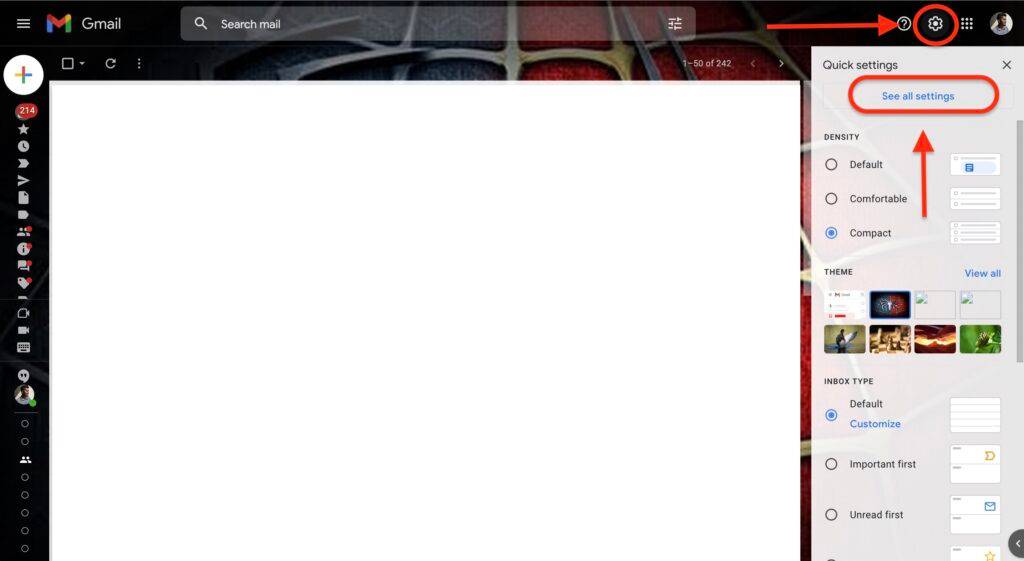
- Open Gmail and log in to your account.
- Click on Settings (gear icon) at the top right corner.
- Now, click See All Settings.
- On the next page, select the Accounts and Import tab.

- In the Send email as: option, click the edit info button.
- Enter your new name or edit the existing one in the text box under Name.
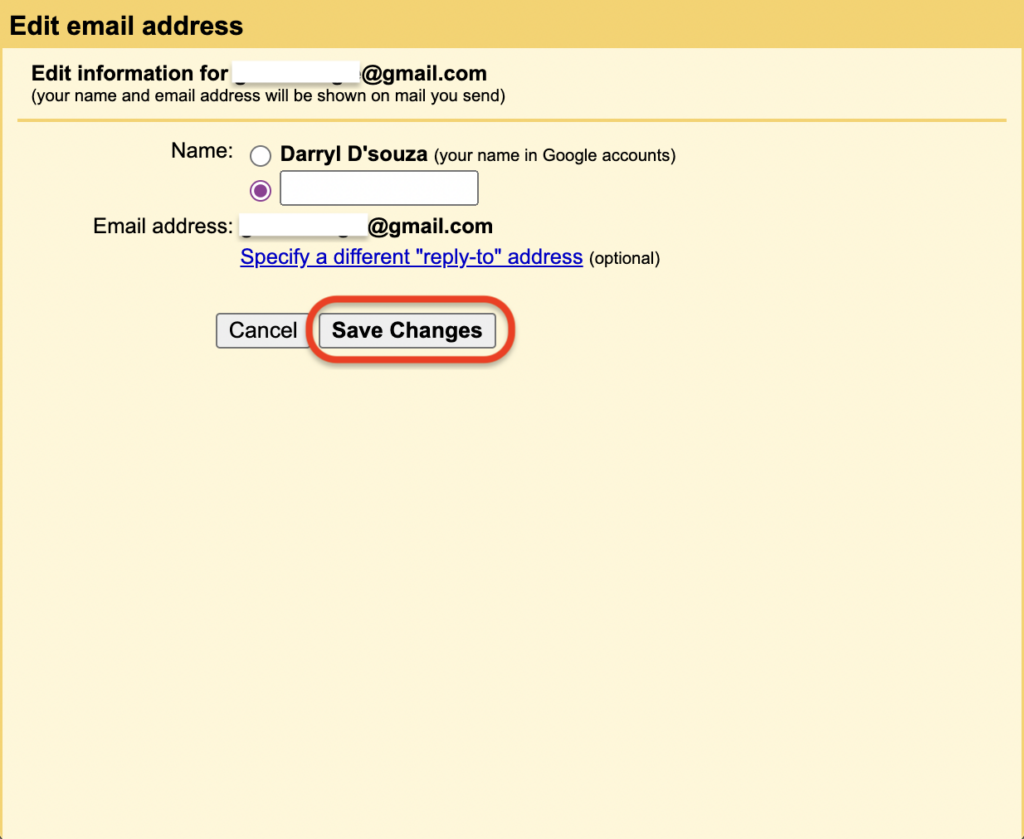
- Once done, click Save Changes, and your name will be updated only in Gmail and not across all Google applications and services.
How to change name in Gmail using Android mobile phone and iPhone
Unfortunately, you cannot change your Name in Gmail through the mobile Gmail application. To change name in Gmail, you must sign in to your Gmail account using a web browser on your smartphone, as the Gmail application on mobile does not support this functionality. Here’s how to go about it,
- Open browser and search for Gmail.
- Tap on the three dots at the top right corner.
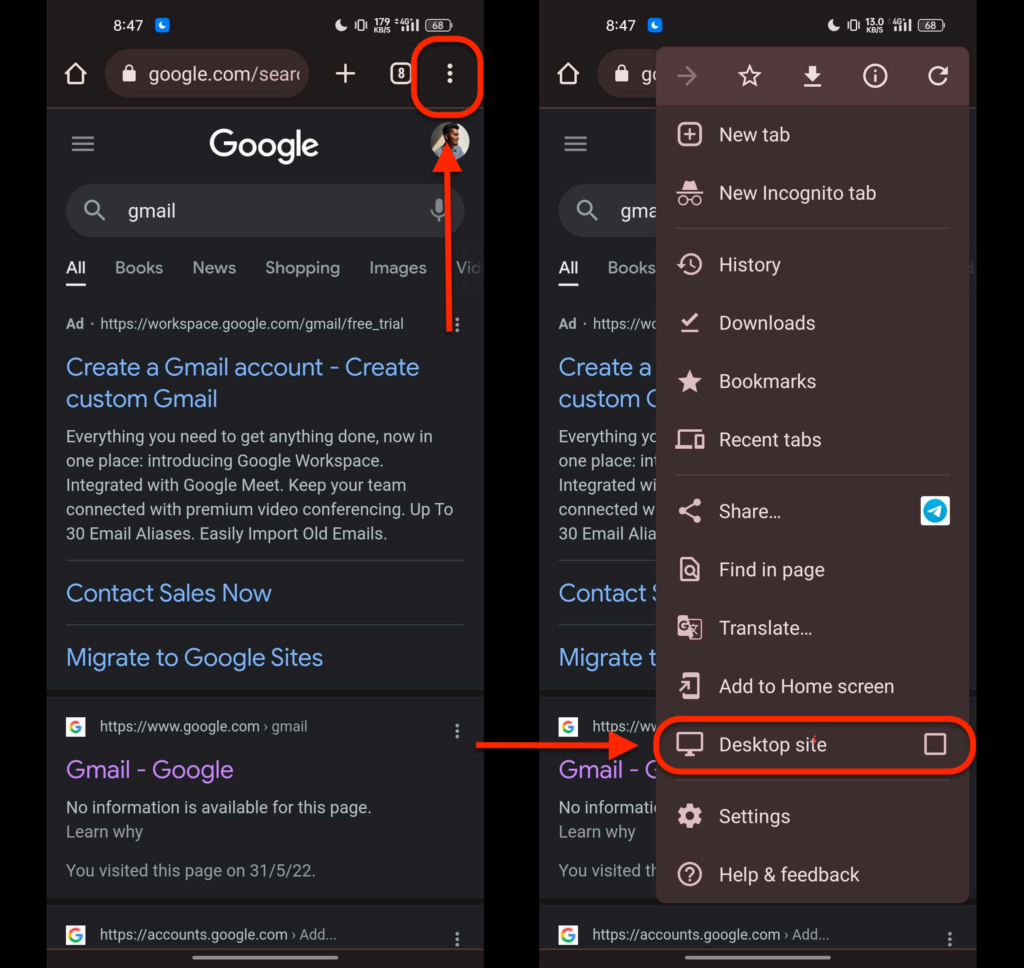
- Select the Desktop site checkbox.
- Now tap on the Gmail search result and log in to your account. From here, the steps are similar to the previous method.
- Click on Settings (gear icon) at the top right corner.
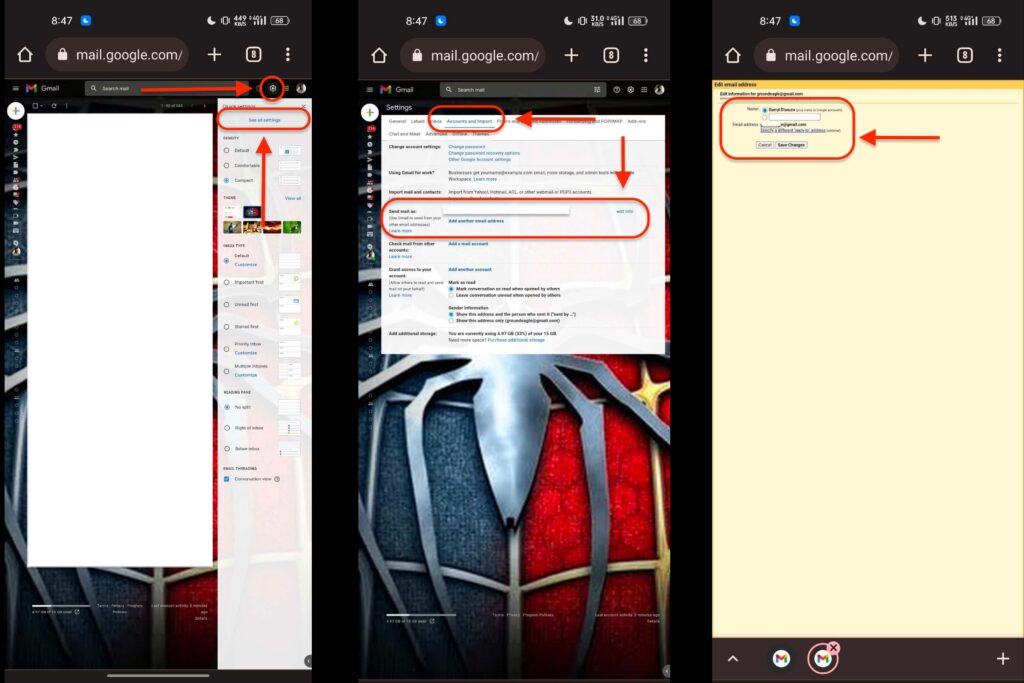
- Now, click See All Settings.
- On the next page, select the Accounts and Import tab.
- In the Send email as: option, click the edit info button.
- Enter your new name or edit the existing one in the text box under Name.
- Once done, click Save Changes, and your name will be updated only in Gmail and not across all Google applications and services.
FAQs
Are the Gmail name and Gmail email address the same?
The short answer is no. The Gmail email address and your Name in Gmail are two separate things. An email address usually has a unique name followed by @ and the domain name. In most cases, users cannot change an email address. However, the same cannot be said about your name in the email.
The name of an individual in Gmail represents to who the email address belongs. Simply put, it acts as an identifier as email addresses can usually be cryptic. This is because all email addresses are required to be unique and, in the process, become long IDs infused with numbers and periods.
What is the Google Account name?
Google account name is the name assigned to your email address. Changing your Google Account name will update your name across all Google applications and services. It usually will take a couple of hours to update and sync across all services, so do not panic if you don’t see an instant change.
We hope this article helped you change your email name and if you have any other doubts, leave a comment below and we will try to help you resolve them.
The post Gmail: How to change name in Gmail account on Android mobile phone, iPhone, and laptop/ PC first appeared on 91mobiles.com.
from 91mobiles.com https://ift.tt/nsKJqIk
>

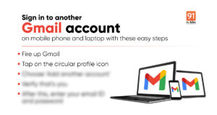
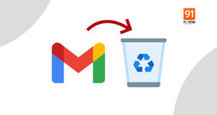


No comments